DJ Control Review / Setup Tutorial
Developer: Broce Trajkovski
Version: 2.1
Price: Free
Google Play Description
“Wireless DJ MIDI controller for your favorite computer DJing application!”
 What is it?
What is it? DJ control is a midi controller that allows you to do basic DJ’n functions right on your phone through this emulator type app.
Does it work?
If you can get it to set up than yes it works for the most part, but it took me forever to set up on my Windows7 based laptop.
Pros:
- Controlling you DJ’n software off of your phone is pretty sweet.
- Its Free
- You have access to the cross-fader, play, pause, cue, 2x tempo sliders, 2x turntables, sync , 2x gain sliders, master volume slider, and an EQ
- A few theming options
Cons:
- Set up is confusing (I’ll have a tutorial at the end to make it easier for those who may find the one provided by the developer difficult.)
- The ad is kind annoying and takes up space that can be used for something else…
- To make anything sound decent you will need baby hands…
- No sort of app instructions… (Post setup)
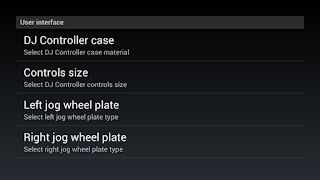 My Thoughts:
My Thoughts:DJ Controller basically does what they said it was going to do. Right now it is a pretty unique app and I would like to see what they can do to better it and what this app my trigger in other developers minds to make. IMHO this app will be much better suited for tablets and maybe phones with screen sizes that are around the Galaxy note or bigger. I was using a HTC Sensation and I have to say it was Super Cramped on the 4.3” screen.
UI: 4
Features: 3
Performance: 3
Price: 4
Google Play: 3.5
Score
17.5/25
70
What I would like seen done
- To navigate and select songs from your device
- Audio through headphone jack on phone
- Customize what buttons are on your screen, I know that you can sort of preset the buttons using buttons mapper but it way to much work.
- Add music from your phone to your play list.
Tutorial for Windows 7 Users
0. Download My Tool Kit
1. Hit the (Windows) key on your computer
2, in the search are type UAC
3 Click Change User Account Setting
4. Slide the Slider all the way to the bottom
5. Restart the computer
6. Install MidiYokeSetup
7. Open the dsmidiwifi-v1.01
8. Double click on the application (should be called DSMIDIWiFi)
9. When asked extract it to the desktop.
10. Open the dsmidiwifi folder (it shouldn’t be a Zip folder) on your desktop and then open the app that is inside of it.
11. You maybe be prompted with a security warning… it ok just click run… if you don’t want to receive this message next time click the box that says “always check before Opening this file. (There should be no check in the box…)
12. The DSMIDI WiFi app should open. In the fist box click “In form midi yoke: 2” .In the second box click “Out to midi yoke: 1” then minimize it (***Note that this app has to say open***)
13. Go back to the toolkit and copy the Mappers and Devices folders to you VirtualDJ folder… Should be located documents folder. My path is ( David/My Documents/ Virtual/) ***If prompted to copy and replace folders just say yes***
14. Open the app on your phone as well as virtual DJ on your pc
15. Go to Config then to Mappers
16. Click Rescan and choose DJ Control
17. Click ok and you’re done
18. Close your DJ Program (Virtual DJ) and hit the windows key again.
19. Type UAC in the search again and hit enter.
20. Move the Slider back to the default spot restart your PC and you should be good to go (Should be the 2nd from the top spot)
Enjoy!!!

cant find the tool kit it download ilivid instead
ReplyDeleteyou gotta watch the top right corner when you click the link (dont click the download that pops up). When it says to Skip Ad it should then Tranfer you so you should be allowed to download...
Delete